How to search for all occurrences of a file?
Last modified: September 1, 2025

It is easy to search for any file using Windows Explorer by its name and extension, but things get tricky when you need to search based on the file contents. Try to check if a file is already present in a folder when it is saved under a different name. You will then have a very hard time finding it.
Since Windows does not provide a built-in tool for this type of search, you will need to use third-party software to achieve our goal. We will use the Duplicate Media Finder software, which is normally used to search for and delete duplicates. This software exists in two versions, but the free version will be sufficient at first for what we want to do.
Searching for files with Duplicate Media Finder
Step 1: Add the files to search
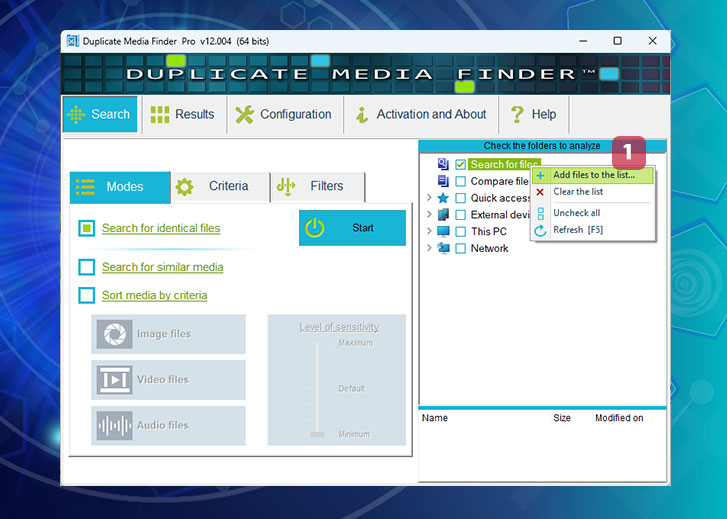
Right-click on Search for files 1 and choose Add files to the list. A dialog box will appear, allowing you to select the file or files to search for.
Don't forget to check the box to the left of Search for files to activate this mode. Uncheck it to return to normal mode.
Step 2: Select the folders in which the search should be performed
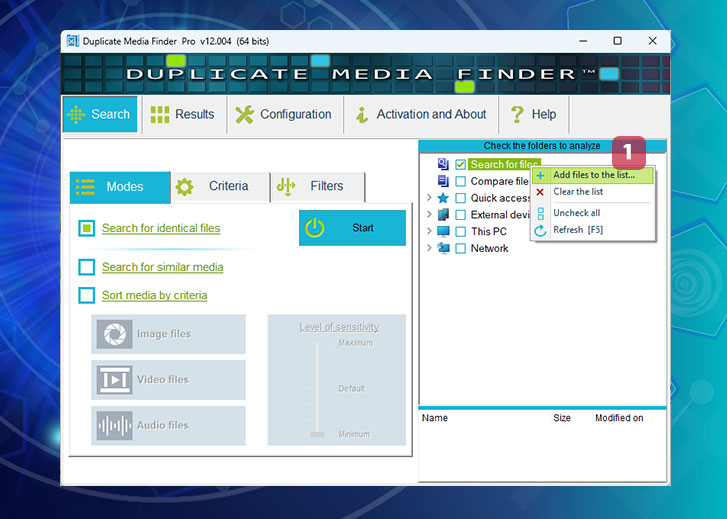
Once added, the files to search for will appear in the list at the bottom right 2.
You need to check the folders in which you want to perform the search 3 (here, the entire C: drive). Then, simply click Start 4 to launch the search.
Step 3: Viewing the results
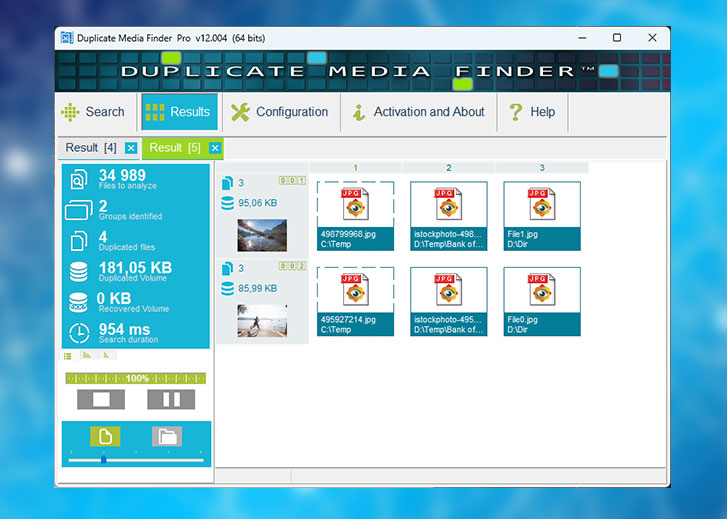
Duplicate Media Finder will then display all files identical to the files being searched for. Each row corresponds to the files found for a searched file. The searched file will also be displayed with a dotted outline to differentiate it from the found files.
Going further
Although the free version of Duplicate Media Finder allows you to search for all files identical to your original file, know that the Pro version also allows you to find all similar occurrences. For example, you can locate all photos (this also works for videos and music) similar to the ones being searched for.