How to resize all the columns at once?
Last modified: September 22, 2025

This short tutorial explains how to adjust the width of all columns in the Results tab in a single operation, in order to display the full file paths in the information panel located under each thumbnail.
File path display areas in DMF
DMF provides several ways to view a file’s path:
• Status bar (at the bottom of the tab): 1 displays the full path of the file currently hovered over.
• Properties tooltip: 2 appears when hovering over the information panel and also shows the full path.
• Information panel (under the thumbnail): 3 shows paths for all visible duplicates, but paths may be truncated if the folder contains a deep hierarchy.
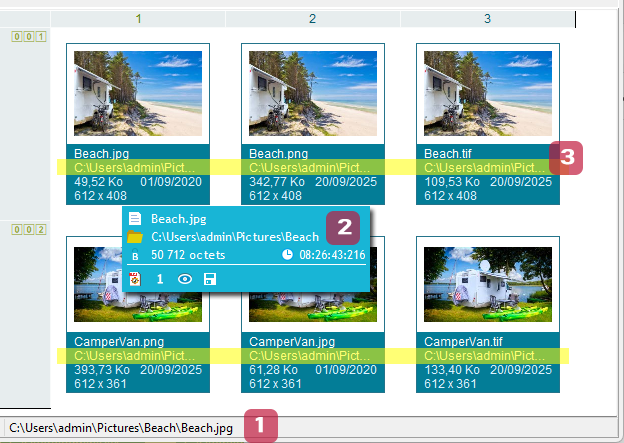
In the first two cases, the path is always complete but limited to the file under the mouse pointer.
For the last case, it is the opposite: paths for all duplicates are visible simultaneously but may be truncated if the column widths are too narrow.
Adjusting columns individually
You can widen columns one by one by dragging the 4 column resize handle, but this can become repetitive.
Adjusting all columns at once:
Fortunately, it is possible to resize all columns in a single action:
- Hold down the Ctrl key.
- Click and drag the resize handle of any column with the mouse.
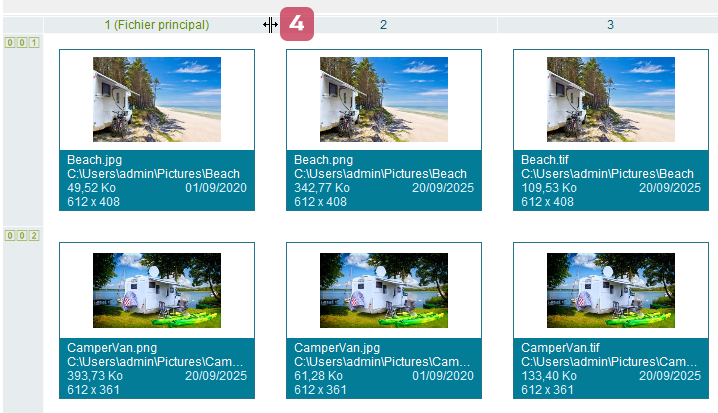
All columns will then be adjusted simultaneously.