How to reorganize your digital music library?
Last modified: September 5, 2025
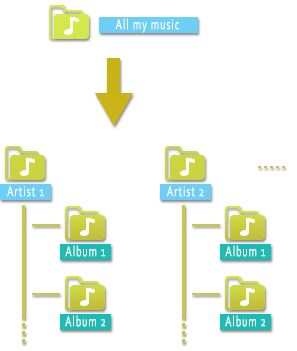
If you have gotten used to storing all your music without organizing it (for example, copied into a single folder), you might want to finally put some order into it. Personally, I like to organize my music by artist and then by album. This hierarchy allows me to quickly find the song or album I want to listen to.
But if you didn’t organize your media library from the start, reorganizing it file by file could take a lot of time! Once again, there are software tools to help us, which is what we are going to look at.
For this, we will use the Duplicate Media Finder (DMF) software. To my knowledge, it is the only software capable of doing what we want to do. Normally, DMF is used to delete duplicates on your computer, but here we will use another of its extremely useful features. Note that this software is available in both free and paid versions. Although the free version allows you to do a lot, in our case, the Pro version will be necessary.
How to use Duplicate Media Finder?
Imagine we want to organize our music by grouping it like this: one folder per artist and their respective albums in subfolders.
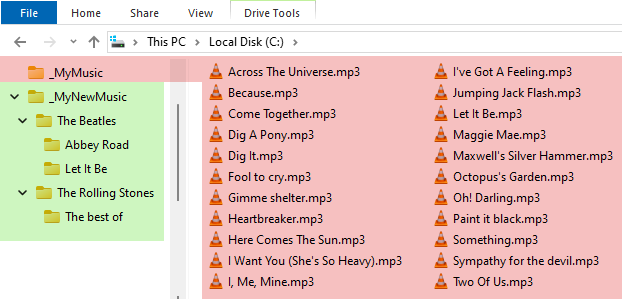
To illustrate the procedure, we will start with a folder containing the songs from three albums: the albums Let It Be and Abbey Road by the Beatles and a Best of by the Rolling Stones.
The goal is to move from the disorganized layout in red to the more structured one in green (Artist\Album).
Step 1: Identify the albums
After starting the Duplicate Media Finder software, configure it as shown below. I remind you that DMF is normally used to search for files with identical or even similar content. Here, that is not what we want, which is why we choose Sort media by criteria on the left side. Don’t forget to also select Audio files. On the right side, check the folder containing our mp3 files (MyMusic).
In the Criteria tab and then Audio, check Same artist and Same album. This will group the music with these two identical criteria, effectively grouping them into albums.
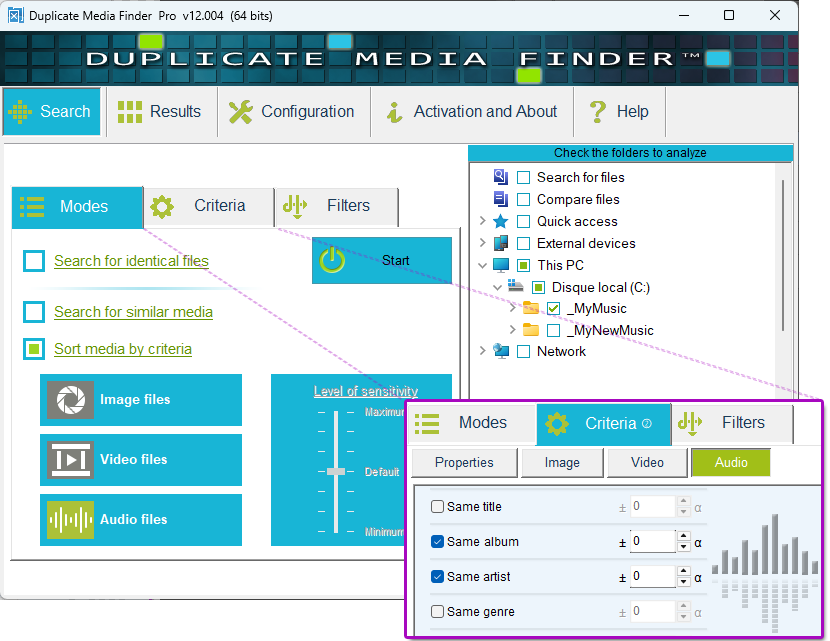
Finally, click on Start. DMF will then group the music that matches the criteria we selected.
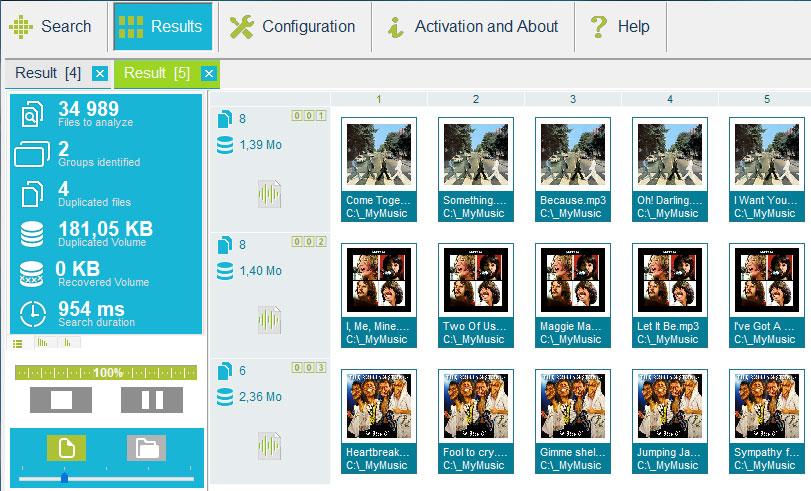
Step 2: Copy the contents of each album into a respective folder
First of all, you need to select the files you want to copy. In our case, it’s all the files; right-click and choose Select->Select All (or Ctrl+A).
Finally, open the tool for copying files: Selection->Copy to->Separate Folders, and configure it as shown below.
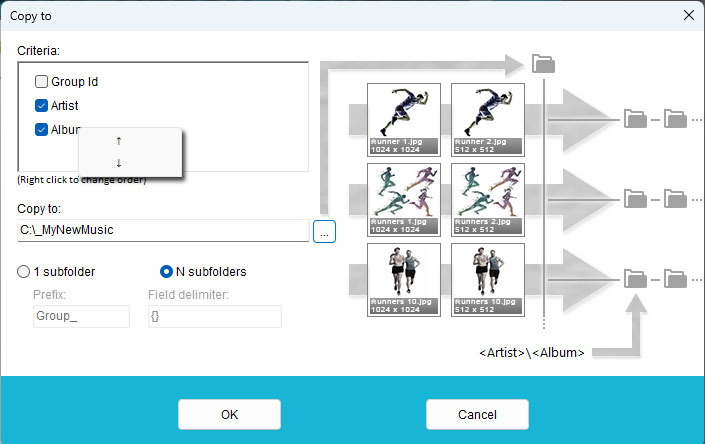
Although it comes with an explanatory diagram, a few additional explanations may be necessary:
- In the Criteria section, check only Album and Artist, then right-click on one of the criteria to change the order and have Artist first followed by Album. This way, we will have the Artist\Album hierarchy, and not Album\Artist, which would not make sense.
- Select N subfolders. This will create a subfolder hierarchy with the folder name corresponding to its criterion.
That’s it, just click Ok and all the music will now be organized the way we wanted. Of course, for this to work, the metadata of each file must already be filled in, but many file formats support metadata (mp3, ogg, flac, …) and they are often already present. If not, it is possible to add them using software like the excellent mp3tag.
This article focused on audio files, but the same could be done for videos and your photos.