How to create links with DMF?
Last modified: September 17, 2025

The power of Duplicate Media Finder is beyond question. Among its many features, we will demonstrate through a concrete example how to use DMF to replace duplicates with links (hard or symbolic), thereby optimizing file management.
Although this approach is not widely known, it offers an interesting alternative to the systematic deletion of duplicates.
In this article, we assume that you are already familiar with symbolic and hard links. We will therefore directly illustrate the procedure for creating links with an example.
How to proceed with DMF?
For this exercise, we will use three folders (Orig, Copy, and Mod), each containing three similar images. We could just as well have chosen identical files. The goal is to replace all files in the Copy and Mod folders with hard links pointing to their original files located in the Orig folder.
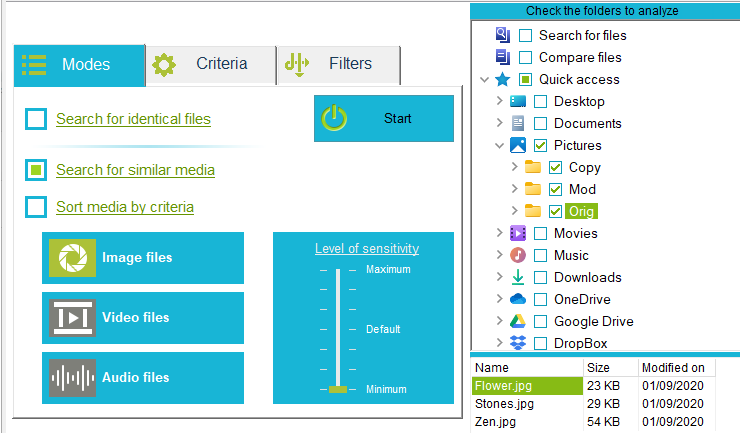
Once the search is complete, DMF has correctly identified three groups of duplicates, each containing three identical files. The hard link count for each file is 1 1, meaning there is only one path to access this physical file.
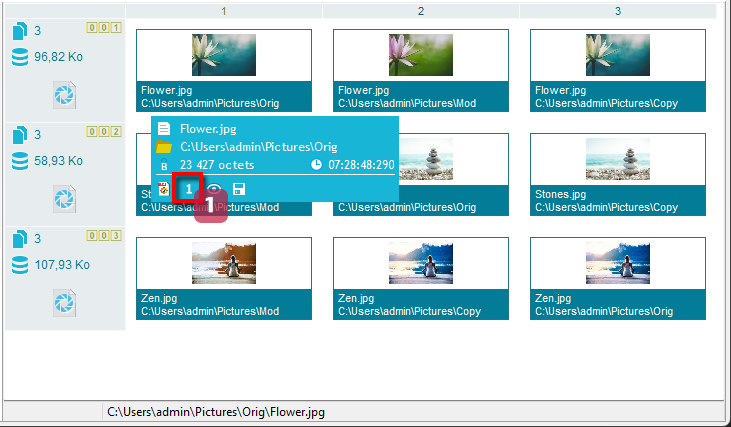
Step 1: Move the target files to column 1
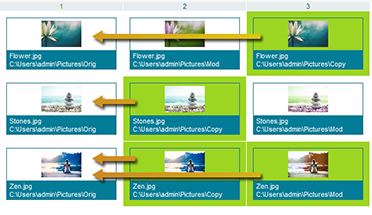
As we will see later, Duplicate Media Finder creates links between the selected files and the target file, which is always the file displayed in column 1 (main file).
In our example, since we want the files in the Orig folder to be the targets, they need to be placed in column 1.
To do this, open the advanced selection tool (Select -> Duplicates…) to select the files from the Orig folder 2, then click the Select button 3 and finally Close 4. The target files have now been selected.
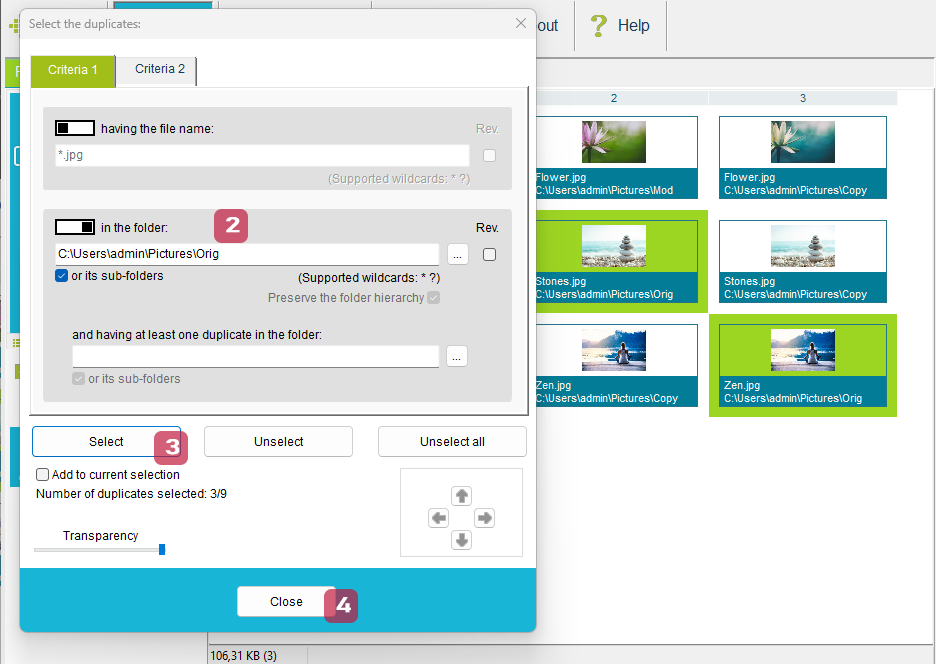
Tip: Open the advanced selection tool by right-clicking on the thumbnail of the target file, then Select -> Duplicates…. The tool will then be automatically pre-filled.
Use Selection -> Define as new master files to move the selection to column 1 (Main Files).
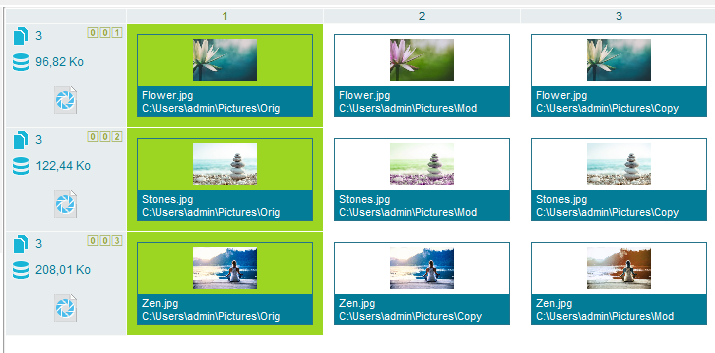
Note: You can also manually move thumbnails in column 1: How to move thumbnails?
Step 2: Replacing duplicates with links
All that remains is to:
- Select the files you want to link to the one in column 1
- Perform the replacement: Selection->Replace the duplicates with->Hard links to the file in column 1
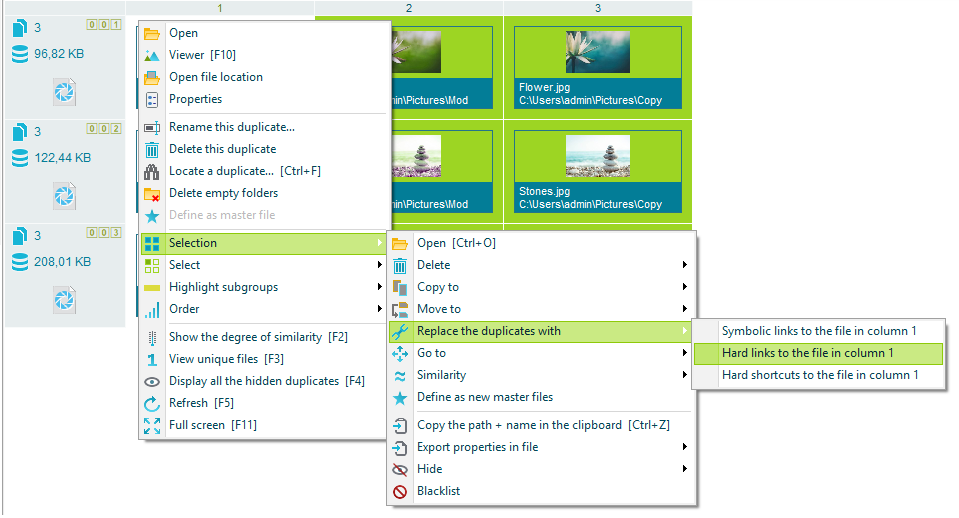
Verify that the hard links have been created
To ensure that the hard links were correctly established, check the file properties. You will see that the hard link count has increased and is now three 5.
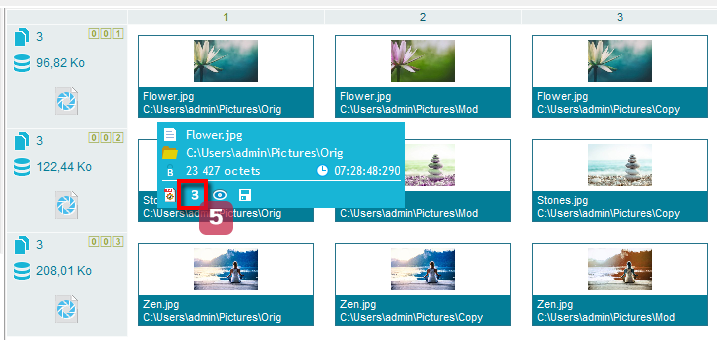
Going further
DMF can also replace duplicates with symbolic links or even Windows shortcuts. Note that, for security reasons, Microsoft requires applications to be run in administrator mode to create symbolic links.