How to search for duplicate folders?
Last modified: September 2, 2025
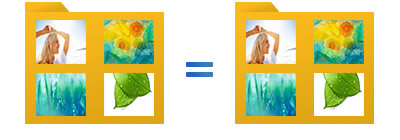
While it is easy to search for duplicate files, especially thanks to the many duplicate finder software programs, the same cannot be said for searching for duplicate folders.
But let’s first define what we mean by duplicate folders. Simply put, these are directories that have the same content. In other words, the files they contain must be identical, as well as those in all their subfolders.
We will illustrate a search for duplicate folders using the Duplicate Media Finder (DMF) software, which, apart from being one of the few programs capable of such a feat, also has the advantage of being easy to use, very fast, and equipped with interesting advanced features.
How to search for duplicate folders with Duplicate Media Finder?
Step 1: Search for duplicates in your folders
With DMF, searching for duplicate folders starts like a normal duplicate search. Make sure that the “Identical files search” mode 1 is selected, and check the folders on the right side where you want to perform the duplicate search 2.
Finally, press the “Start” button 3 to launch the search. The software will display in real time all the duplicate files it finds in the folders you asked it to search.
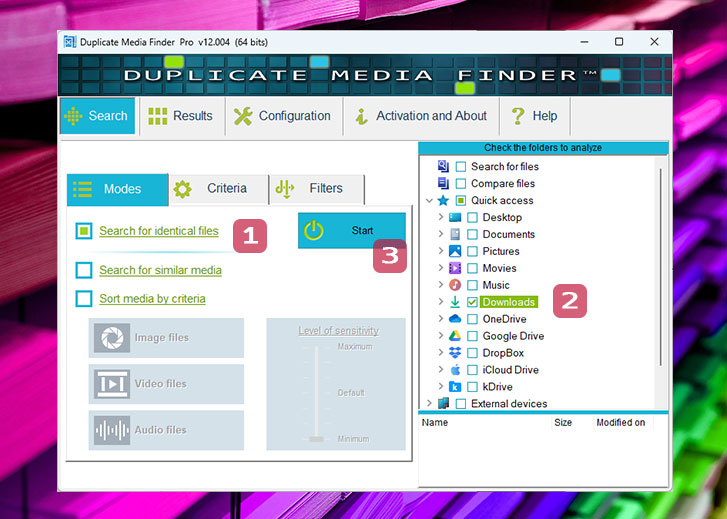
Step 2: Display the duplicate folders:
Finally, to display the duplicate folders, wait for the search to finish and click on the folder icon 1. If there are any duplicate folders, they will appear at the top of the list 2. That’s it!
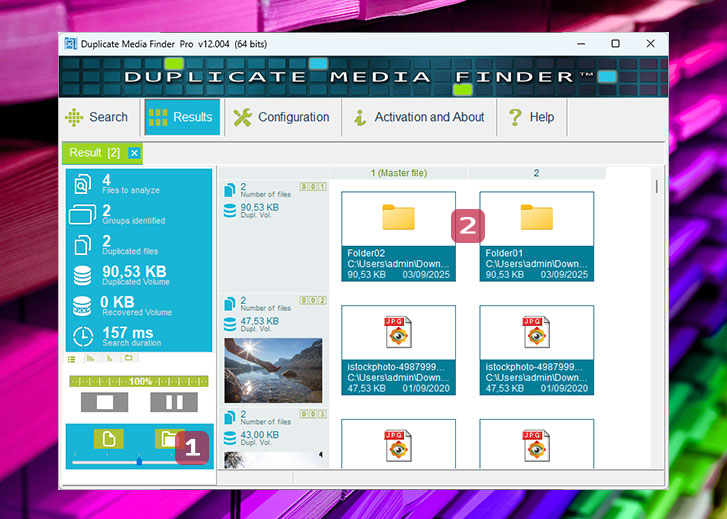
Now, you are free to delete the redundant folders, or even replace them with symbolic links to one of the original folders.