How can I use DMF to check if two files are identical?
Last modified: September 23, 2025
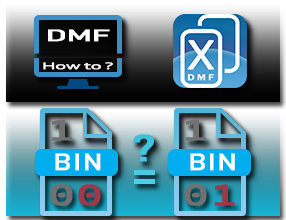
Duplicate-search software usually analyzes the full content of folders to detect duplicate files. But if your goal is simply to check whether two specific files are identical, this traditional method is not ideal. Fortunately, Duplicate Media Finder provides a much more convenient solution.
Limitations of the traditional method:
With a standard duplicate-detection tool, you would have only two rather inconvenient options:
- Analyze all folders containing your two files, then manually locate their match in the list of detected duplicates.
- Temporarily copy the two files into a test folder, then run a duplicate search on that folder.
“Comparing two files is not the same as searching for duplicates in folders.”
The simple DMF method: Compare Files:
- In the Search tab, locate the Compare Files section on the right-hand panel.
- Simply drag and drop the files to compare into this area, or right-click → Add files to the list.
- The added files appear in the area at the bottom of the window.
- Tick the checkbox on the left to indicate that the source of the files is this virtual folder and not a real directory.
- Ensure that the Search for identical files mode is selected to perform a binary comparison.
- Click Start.
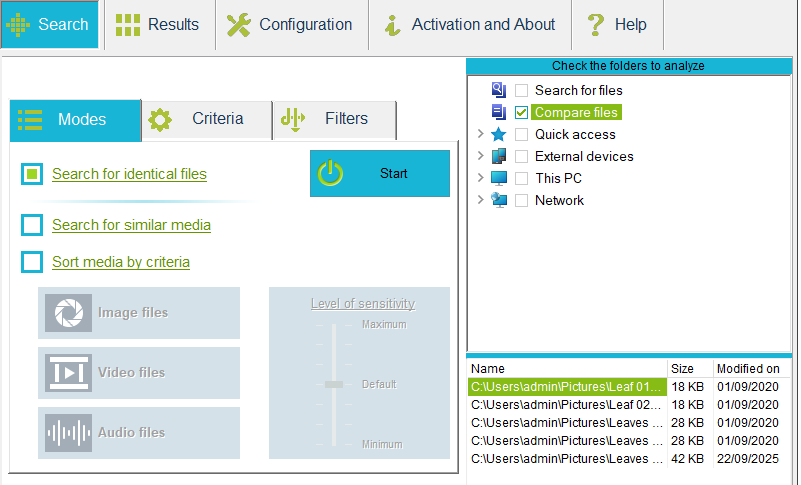
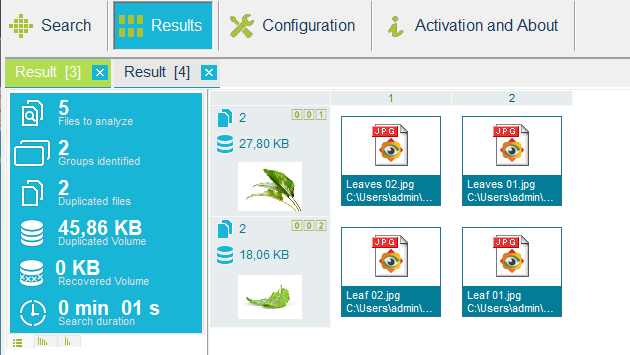
If the files are truly identical, DMF will display them as it normally does.
Among the five compared files, four were perfectly identical in pairs.
Going further:
DMF is not limited to binary comparison. By selecting the Search for similar media mode, you can perform a perceptual comparison (visual or audio).
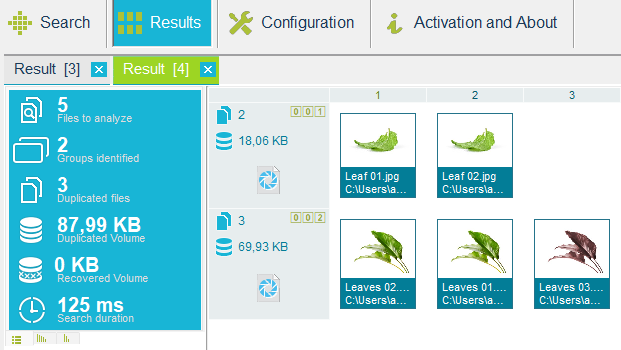
This mode allows you to check whether two files are close or similar, even if they are not bit-for-bit identical.
In the same example of five files, one was found to be similar to two others.